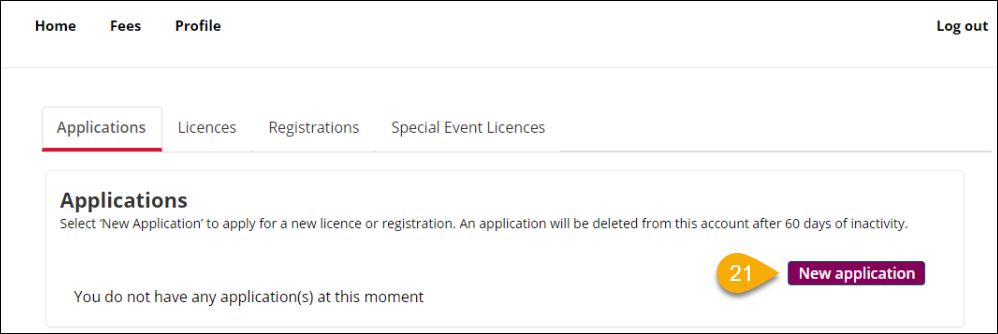This quick start guide will provide the steps for creating an account and signing in to the online licensing portal.
If you require more information or additional help using the portal please contact us.
How to sign in
- Go to the Online Licensing Portal landing page and click on Returning and New Users to go to the register and login page.
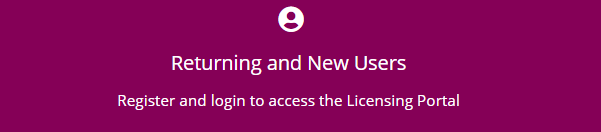
- If you already have an account, enter your email address (1) and password (2), and click Sign in.
- If you do not have an account, click Sign up now. (3)
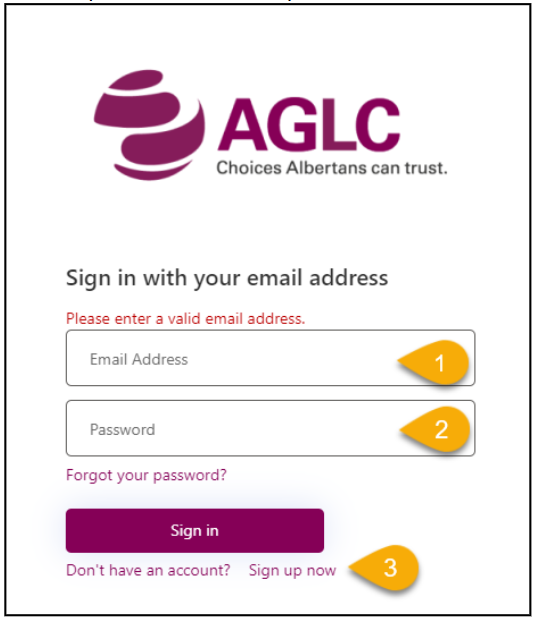
- After you select Sign in, click Send verification code. (4)
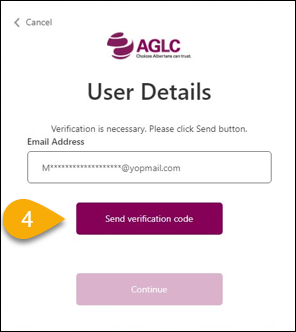
- A verification code will be sent to the email address provided. Once that code is received, enter the verification code into the textbox and click Verify code. (5)
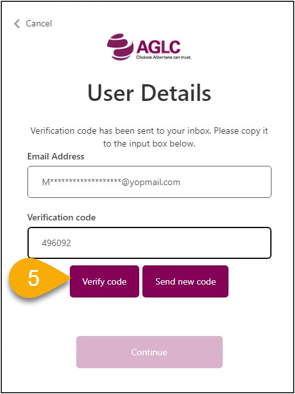
How to create an account
- If you do not have an account, click Sign up now. (6)
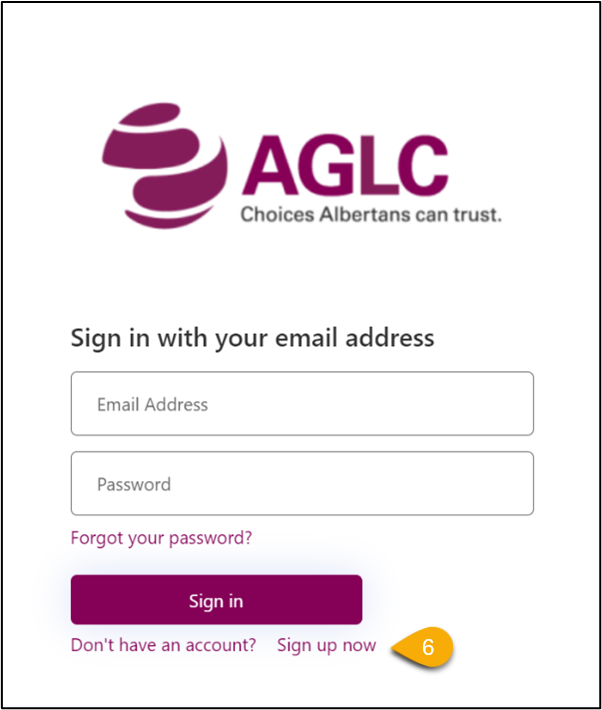
- Enter email address (7) then click Send verification code (8).
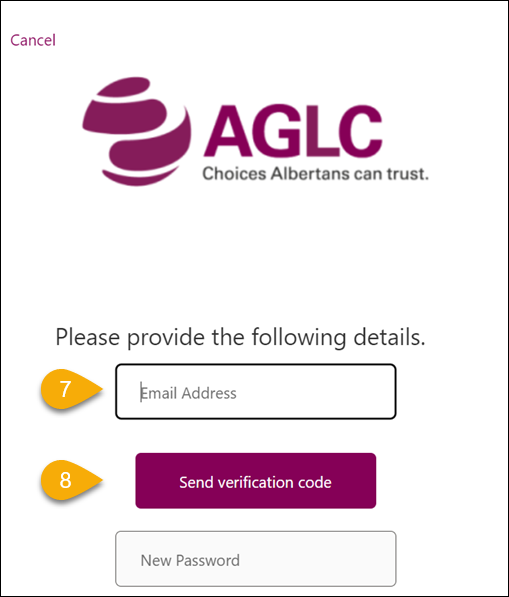
- A verification code will be sent to the email address provided. Once that code is received, enter the verification code into the textbox (9) and click Verify code. (10)
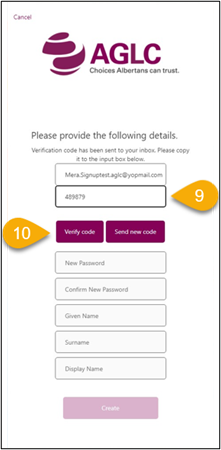
- Once the code has been verified, continue to fill out information as required and select Create. (11)
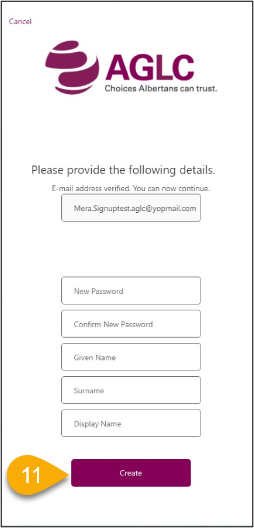
- Click the two boxes regarding protection of privacy (12 and 13). If these are not clicked, you cannot move forward in this process.
- Choose your role, individual or organization from the Drop list. (14)
- Click Continue. (15)
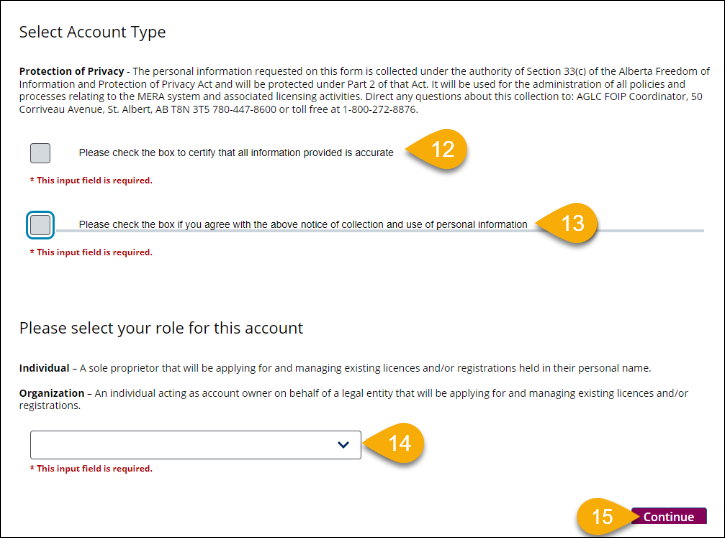
- Enter information as required. Use the Calendar icon (16) to select your Date of Birth. When entering phone numbers, use the drop list (17) to choose what type of phone number it is (Home, Primary, Work, Mobile).
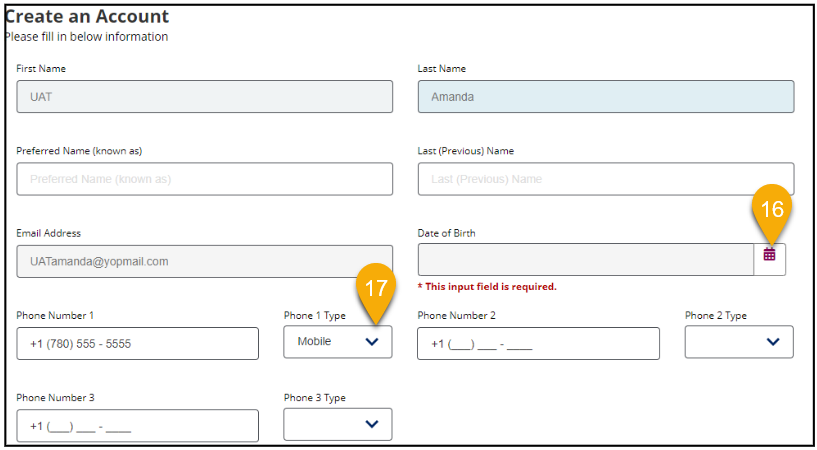
- Enter your address in the box provided (18). If it does not pop up, then click on Enter Address manually. (19)
- Click Submit. (20)
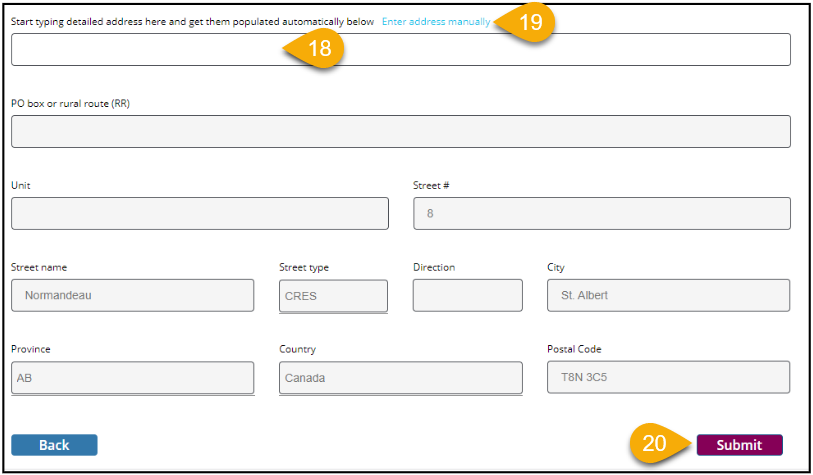
- Once you have successfully created your account and signed in, you can begin the application process. To get started, Click New application (21) on the homepage.